FAQs About the accessiBe WordPress Plugin for Website Accessibility
Your website can be the hub of all your online marketing efforts, which means you need to keep it up and running. That’s where the accessiBe WordPress plugin comes in. This WordPress plugin makes sure that your site is accessible to everyone, regardless of disability. Having an accessible website is not only the right thing to do, but it also makes good business sense. In this article, we will answer some of the most Frequently Asked Questions about the accessiBe WordPress plugin.
Q: What are the main features of the accessiBe WordPress plugin?
A: The accessiBe plugin provides several features to make your website more accessible, including:
- Screen reader support
- Keyboard navigation
- Contrast adjustment
- Colour customization
Q: How do I install the accessiBe plugin?
A: The accessiBe plugin is available as a free download from the WordPress Plugin Directory. To install it, log in to your WordPress site, go to the Plugins page, and click Add New. Next, search for “accessiBe,” and click Install Now. Once the plugin is installed, click Activate.
Q: How do I configure the accessiBe plugin?
A: The accessiBe plugin is designed to work with most WordPress themes, so you shouldn’t need to change your theme. However, if you find that the plugin isn’t working properly, you can try adjusting the settings. To do this, go to the accessiBe Settings page, and select the “Advanced Settings” tab. You can enable or disable certain features and adjust the settings to match your needs.
Q: How does the accessiBe plugin work?
A: The accessiBe plugin works by adding many accessibility features to your website. These features include screen reader support, keyboard navigation, and contrast adjustment. The plugin also allows you to customize the colors and fonts on your site, making it easier for users with visual impairments to read your content.
Q: Is the accessiBe plugin compatible with my WordPress theme?
A: The accessiBe plugin is designed to work with most WordPress themes. However, if you find that the plugin isn’t working properly, you can try adjusting the settings. To do this, go to the accessiBe Settings page, and select the “Advanced Settings” tab. You can enable or disable certain features and adjust the settings to match your needs.
Q: I’m having problems with the accessiBe plugin. What should I do?
A: If you’re having problems with the accessiBe plugin, you should first check the settings. The plugin has a number of advanced settings that you can adjust to match your needs. Then, if you’re still having problems, you can contact our support team for help.
Q: How can I learn more about the accessiBe WordPress plugin?
A: The best way to learn more about the accessiBe plugin is to visit our website. You can find more information about the plugin on the website, including a list of features and how to install and configure it. You can also find answers to some of the most Frequently Asked Questions or contact our support team for help.
The Bottom Line on the accessiBe WordPress Plugin
If you want to make sure your website is accessible to everyone, the accessiBe plugin is a great option. The plugin provides several features to help users with disabilities, including screen reader support, keyboard navigation, and contrast adjustment. You can also customize the colors and fonts on your site, making it easier for users with visual impairments to read your content. The plugin is available as a free download from the WordPress Plugin Directory, and it’s easy to install and configure.
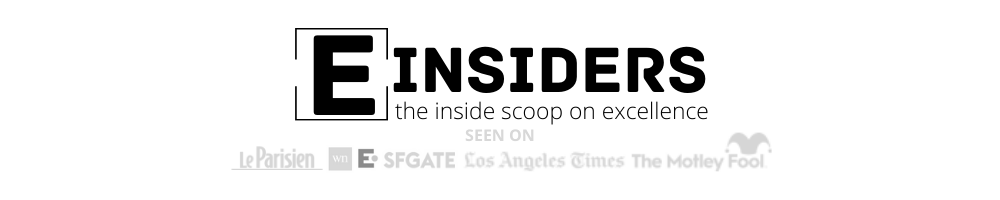






0