There are a few things every QuickBooks user should know. With dedicated practice and a growth mindset, you’ll use the software like a pro in no time.
Start with basic tutorials that cover everything from choosing a solution edition to setting up your company file. Then, record sample transactions and practice running key reports.
Reconcile Your Bank and Credit Card Transactions
Reconciling is a crucial step for keeping your accounting records up to date. It ensures that your business books match your bank and credit card statements and prevents financial mistakes.
Start by selecting the appropriate account from the Reconcile menu in QBO. Match and categorize all transactions on your statement with their corresponding QuickBooks entries. Then, enter the last statement’s ending date and the beginning balance on your statement into the appropriate fields in the Reconcile screen.
Once you’ve matched all of the transactions, click Finish now. You’ll then see a confirmation that the statement ending balance and cleared balance match. The cleared balance is the starting balance plus charges minus payments you mark as cleared. You can also record a credit card balance payment in this window.
Create Vendor Profiles
Managing finances is critical to running any business, and QuickBooks makes it easy to manage your bookkeeping. By optimizing the software’s features, you can streamline your QuickBooks accounting processes and improve overall productivity.
Start by creating customer and vendor profiles. These allow you to easily create and customize invoice templates with your company logo, branding, and payment terms. They also make it simple to manage expenses and track cash flow.
For 1099 purposes, it’s essential to set up your vendors correctly. Add a Vendor Type custom field to your vendor center or list to do this. This field will appear on expense form transactions (purchase order, bill, or vendor credit) and sales form transactions (invoice, estimate, or sales receipt). Run the Transaction List by Vendor report to see the results of your changes.
Create Invoice Templates
Customizing invoice templates helps you present your company professionally, enhancing customer confidence and boosting sales. Both QuickBooks Online and Desktop offer options to tailor forms, but Desktop provides more flexibility for power users.
Invoices are:
- The key to recording income.
- Tracking how much each customer owes you.
- Communicating payment terms to customers.
You can create an invoice from scratch or convert an estimate into one. You can also view your outstanding invoices (known as accounts receivable) by running an A/R aging report.
Invoices can also be linked to Method’s customer relationship management system, allowing you to send customized payment reminders that reflect the data stored in your CRM. Learn how to take your personalization and branding further with Method’s web template designer.
Track the History of Transactions
Having all your transactions in one place is essential for running a smoother, more accurate business. QuickBooks’ Audit Log report lets you easily track past sales, invoices, payments, expenses, etc.
To get the most out of this feature, try entering your historical data into QuickBooks before reconciling your bank and credit card accounts. This will help you see how your business is progressing over time and point out some areas for improvement.
Consider using classes to categorize your transactions to make it easier to track your historical data. For example, you might use a class to mark a transaction as a bill or an expense. This can make it easier to run reports, such as the Profit and Loss by Class report in QuickBooks.
Create Financial Reports
Creating financial reports is one of the most important features of QuickBooks. Whether you’re preparing to file taxes or looking for a way to manage a project budget, plenty of reports are available.
Profit and loss statements summarize your business’s income and expenses for a specific period, while balance sheets provide a snapshot of your company’s assets and liabilities. The cash flow statement is also helpful in analyzing your business’s liquidity and solvency.
Other essential QuickBooks tips include sending invoices and statements, recording payments, reconciling accounts, and creating time-saving lists. You can also set up automatic backups to keep your accounting data safe. Additionally, syncing your bank accounts can help with transaction accuracy and reconciliation. Also, utilizing the mobile app can help streamline operations while you’re on the go.
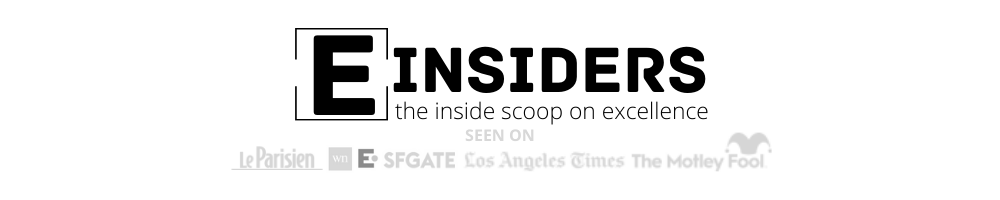






0